开发服务器与持续编译
Instead of manually compiling and executing a Kotlin/JS project every time you want to see the changes you made,
you can use the continuous compilation mode. Instead of using the regular run command, invoke the Gradle wrapper
in continuous mode:
./gradlew run --continuous
If you are working in IntelliJ IDEA, you can pass the same flag via the run configuration. After running the Gradle
run task for the first time from the IDE, IntelliJ IDEA automatically generates a run configuration for it,
which you can edit:
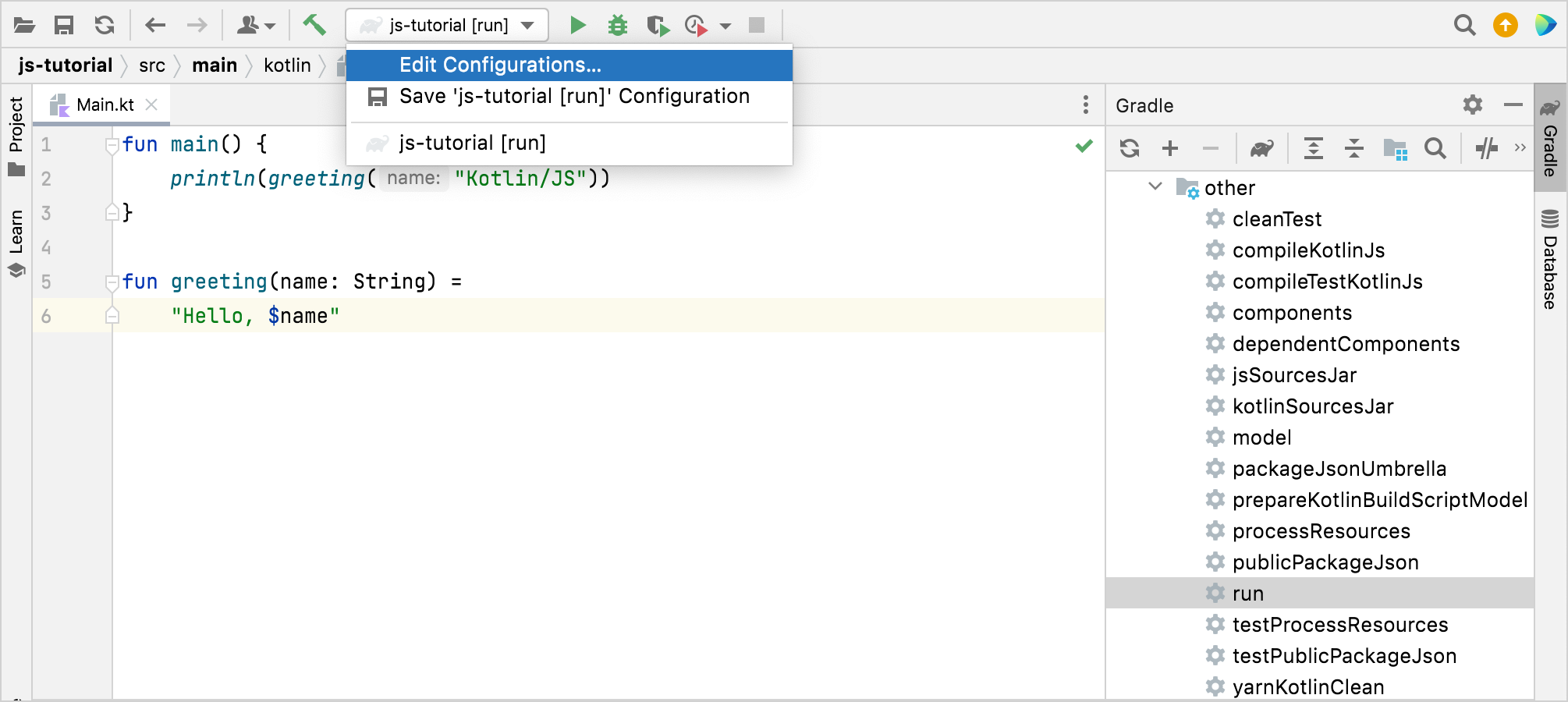
Enabling continuous mode via the Run/Debug Configurations dialog is as easy as adding the --continuous flag to the
arguments for the run configuration:
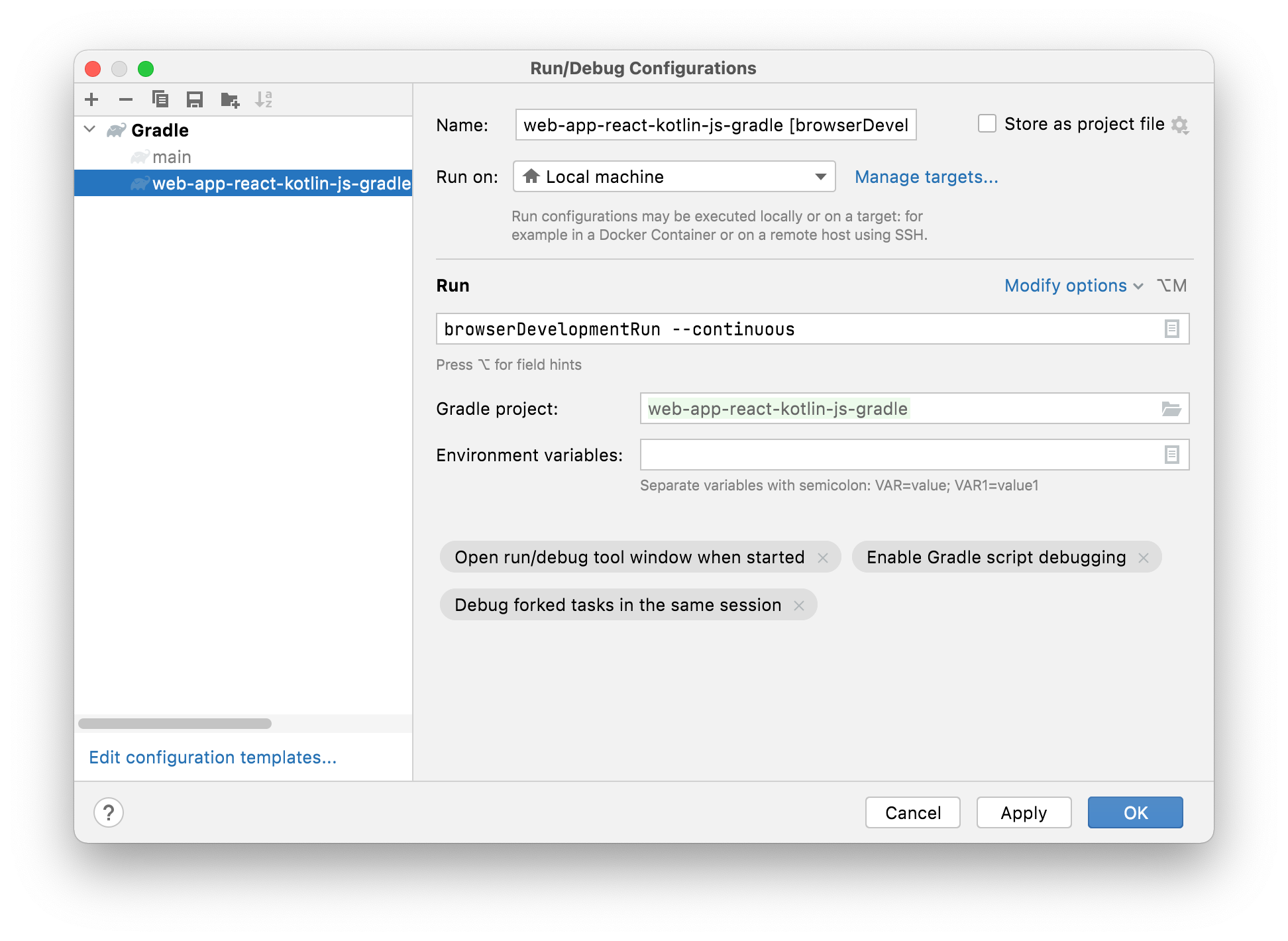
When executing this run configuration, you can note that the Gradle process continues watching for changes to the program:
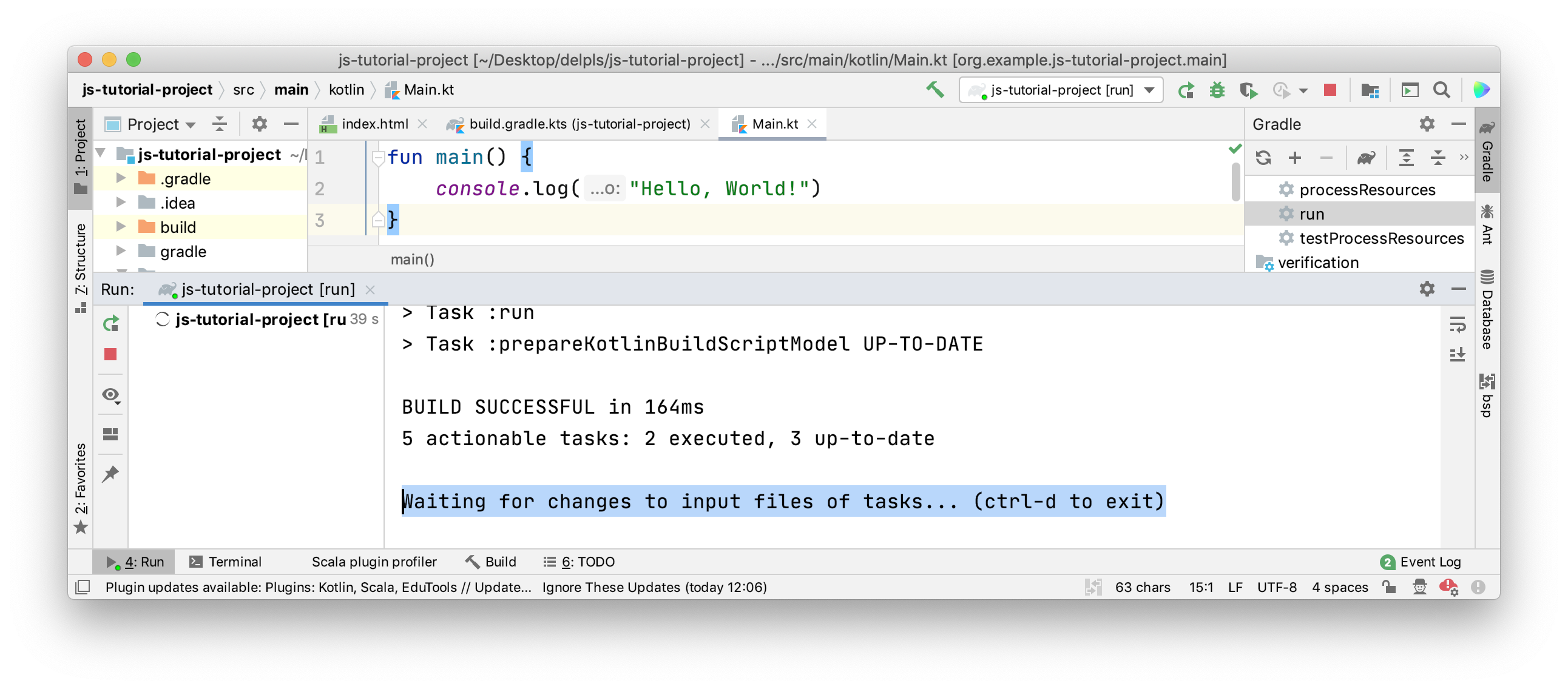
Once a change has been detected, the program will be recompiled automatically. If you still have the page open in the browser,
the development server will trigger an automatic reload of the page, and the changes will become visible.
This is thanks to the integrated webpack-dev-server that is managed by the Kotlin Multiplatform Gradle plugin.