在项目中混用 Java 与 Kotlin——教程
Kotlin provides the first-class interoperability with Java, and modern IDEs make it even better. In this tutorial, you'll learn how to use both Kotlin and Java sources in the same project in IntelliJ IDEA. To learn how to start a new Kotlin project in IntelliJ IDEA, see Getting started with IntelliJ IDEA.
将 Java 源代码添加到现有 Kotlin 项目中
将 Java 类添加到 Kotlin 项目中非常简单。 你需要做的就是在项目内的目录或包中创建一个新的 Java 文件 and go to File | New | Java Class or use the Alt + Insert/Cmd + N shortcut.
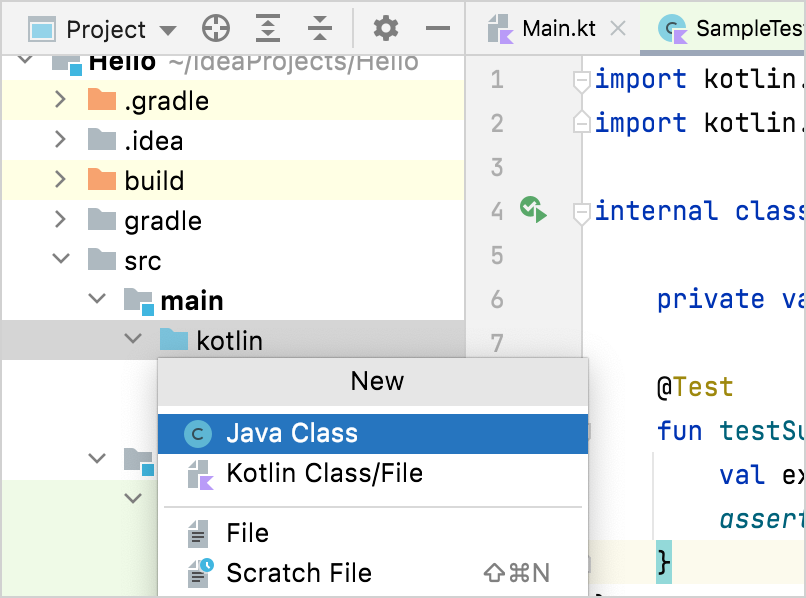
如果你已经有 Java 类,可以将它们复制到项目目录中。
现在你可以在 Kotlin 中使用这个 Java 类,反之亦然,无需任何进一步的操作。
例如,添加以下 Java 类:
public class Customer {
private String name;
public Customer(String s){
name = s;
}
public String getName() {
return name;
}
public void setName(String name) {
this.name = name;
}
public void placeOrder() {
System.out.println("A new order is placed by " + name);
}
}
我们可以在 Kotlin 中像使用任何其他类型一样调用它。
val customer = Customer("Phase")
println(customer.name)
println(customer.placeOrder())
将 Kotlin 源代码添加到现有 Java 项目中
将 Kotlin 文件添加到现有 Java 项目的过程几乎相同。
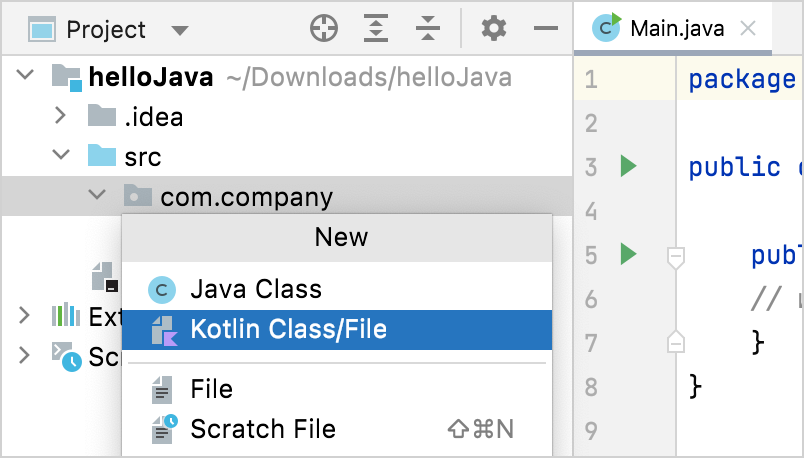
如果这是你第一次将 Kotlin 文件添加到此项目中,IntelliJ IDEA 会自动添加所需的 Kotlin 运行时。
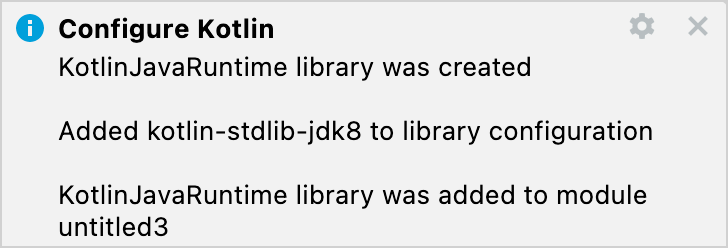
你也可以在 Tools | Kotlin | Configure Kotlin in Project 中手动打开 Kotlin 运行时配置。
使用 J2K 将现有 Java 文件转换为 Kotlin 文件
Kotlin 插件还附带了 Java 到 Kotlin 的转换器 (J2K),自动把 Java 文件转换为 Kotlin 文件。 要在文件上使用 J2K,请在该文件的上下文菜单或 IntelliJ IDEA 的 Code 菜单中点击 Convert Java File to Kotlin File。
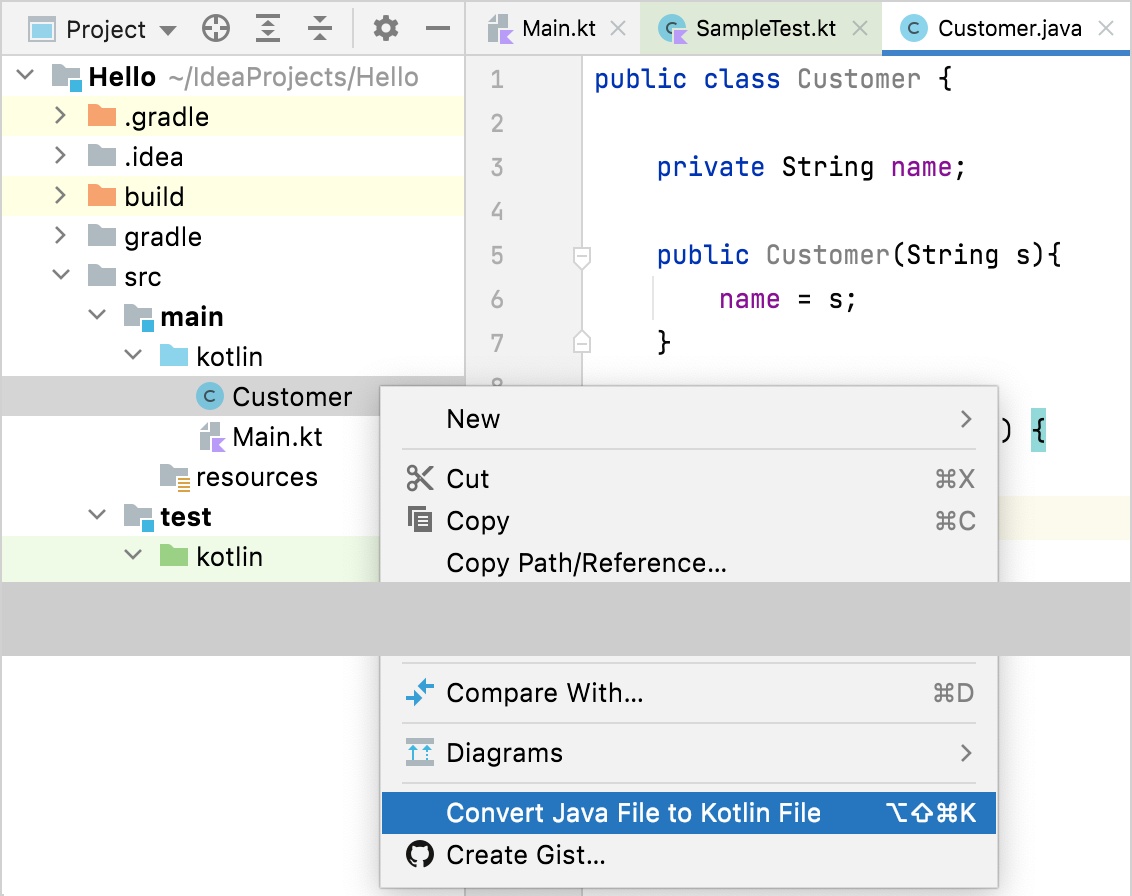
虽然转换器不是完美的,但它在把大多数样板代码从 Java 转换为 Kotlin 方面做得相当不错。 但有时需要进行一些手动改进。