测试多平台应用——教程
In this tutorial, you'll learn how to create, configure, and run tests in Kotlin Multiplatform applications.
Tests for multiplatform projects can be divided into two categories:
- Tests for common code. These tests can be run on any platform using any supported framework.
- Tests for platform-specific code. These are essential to test platform-specific logic. They use a platform-specific framework and can benefit from its additional features, such as a richer API and a wider range of assertions.
Both categories are supported in multiplatform projects. This tutorial will first show you how to set up, create, and run unit tests for common code in a simple Kotlin Multiplatform project. Then you'll work with a more complex example that requires tests both for common and platform-specific code.
This tutorial assumes that you are familiar with:
- The layout of a Kotlin Multiplatform project. If this is not the case, complete this tutorial before you begin.
- The basics of popular unit testing frameworks, such as JUnit.
Test a simple multiplatform project
Create your project
- Prepare your environment for multiplatform development. Check the list of necessary tools and update them to the latest versions if necessary.
- In Android Studio, select File | New | New Project.
Select Kotlin Multiplatform App in the list of project templates, and click Next.

Name your application and click Next.
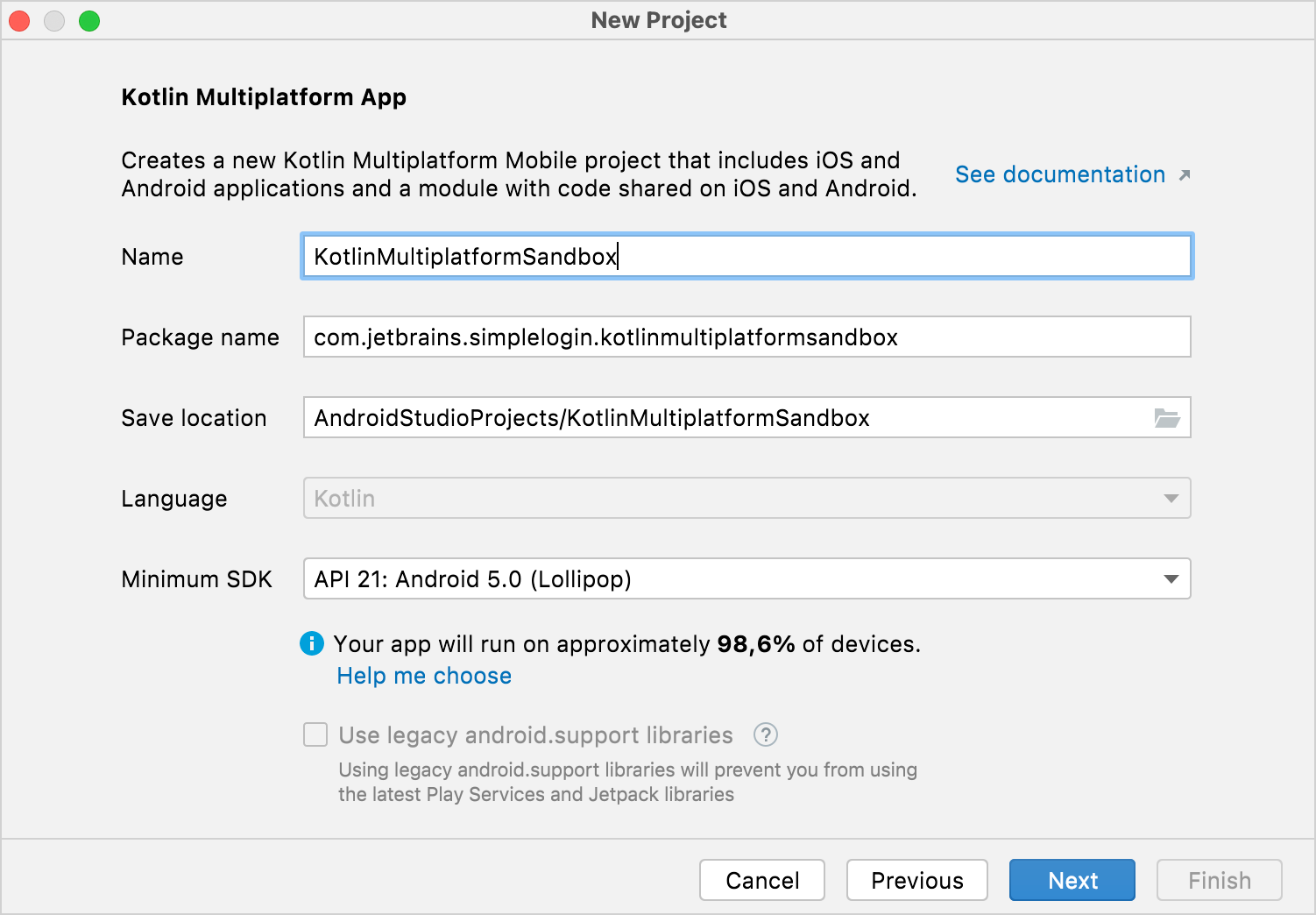
Leave the Add sample tests for Shared Module option unchecked.
This option adds extra source sets and sample code to assist you with code testing. However, to understand how to create and configure tests better, you'll add them manually in this tutorial.

Keep all other options default values. Click Finish.
Write code
To view the complete structure of your multiplatform project, switch the view from Android to Project:

In
shared/src/commonMain/kotlin, create a newcommon.example.searchdirectory.In this directory, create a Kotlin file,
Grep.kt, and add the following function:fun grep(lines: List<String>, pattern: String, action: (String) -> Unit) { val regex = pattern.toRegex() lines.filter(regex::containsMatchIn) .forEach(action) }This function is designed to resemble the UNIX grep command. Here, the function takes lines of text, a pattern used as a regular expression, and a function that is invoked every time a line matches the pattern.
Add tests
Let's test the common code. An essential part will be a source set for common tests,
which has the kotlin.test API library as a dependency.
In the
shareddirectory, open thebuild.gradle.ktsfile. You'll see that this template project already has a source set for testing the common code. Within its declaration, there is a dependency on thekotlin.testlibrary:val commonTest by getting { dependencies { implementation(kotlin("test")) } }Each multiplatform project has a
commonTestsource set by default. This is where the common tests are stored. All you need to do is to create a corresponding folder in your project, which must have the same name.Creating a new directory in
shared/src. ChoosecommonTestcontaining thekotlinfolder from the list of standard options provided by the IDE:
In the
kotlinfolder, create a newcommon.example.searchdirectory.In this directory, create the
Grep.ktfile and update it with the following unit test:import kotlin.test.Test import kotlin.test.assertContains import kotlin.test.assertEquals class GrepTest { companion object { val sampleData = listOf( "123 abc", "abc 123", "123 ABC", "ABC 123" ) } @Test fun shouldFindMatches() { val results = mutableListOf<String>() grep(sampleData, "[a-z]+") { results.add(it) } assertEquals(2, results.size) for (result in results) { assertContains(result, "abc") } } }
As you can see, imported annotations and assertions are neither platform nor framework-specific. When you run this test later, a platform-specific framework will provide the test runner.
Explore the kotlin.test API
The kotlin.test library provides platform-agnostic
annotations and assertions for you to use in your tests. Annotations, such as Test,
map to those provided by the selected framework or their nearest equivalent.
Assertions are executed through an implementation of the Asserter interface.
This interface defines the different checks commonly performed in testing. The API has a default implementation,
but typically you will use a framework-specific implementation.
For example, the JUnit 4, JUnit 5, and TestNG frameworks are all supported on JVM. On Android, a call to assertEquals()
might result in a call to asserter.assertEquals(), where the asserter object is an instance of JUnit4Asserter.
On iOS, the default implementation of the Asserter type is used in conjunction with the Kotlin/Native test runner.
Run tests
You can execute the test by running:
- The
shouldFindMatches()test function using the Run icon in the gutter - The test file using its context menu
- The
GrepTesttest class using the Run icon in the gutter
There's also a handy

For the android option, tests are run using JUnit 4. For iosSimulatorArm64, the Kotlin compiler detects testing
annotations and creates a test binary that is executed by Kotlin/Native's own test runner.
Here is an example of the output generated by a successful test run:

Work with more complex projects
Write tests for common code
You've already created a test for common code with the grep() function. Now let's consider a more advanced common code
test with the CurrentRuntime class. This class contains details of the platform on which the code is executed.
For example, it might have the values "OpenJDK" and "17.0" for Android unit tests that run on a local JVM.
An instance of CurrentRuntime should be created with the name and version of the platform as strings, where the
version is optional. When the version is present, you only need the number at the start of the string, if available.
- In the
commonMain/kotlinfolder, create a neworg.kmp.testingdirectory. In this directory, create the
CurrentRuntime.ktfile and update it with the following implementation:class CurrentRuntime(val name: String, rawVersion: String?) { companion object { val versionRegex = Regex("^[0-9]+(\\.[0-9]+)?") } val version = parseVersion(rawVersion) override fun toString() = "$name version $version" private fun parseVersion(rawVersion: String?): String { val result = rawVersion?.let { versionRegex.find(it) } return result?.value ?: "unknown" } }In the
commonTestfolder, create a neworg.kmp.testingdirectory.In this directory, create the
CurrentRuntimeTest.ktand update it with following platform and framework-agnostic test:import kotlin.test.Test import kotlin.test.assertEquals class CurrentRuntimeTest { @Test fun shouldDisplayDetails() { val runtime = CurrentRuntime("MyRuntime", "1.1") assertEquals("MyRuntime version 1.1", runtime.toString()) } @Test fun shouldHandleNullVersion() { val runtime = CurrentRuntime("MyRuntime", null) assertEquals("MyRuntime version unknown", runtime.toString()) } @Test fun shouldParseNumberFromVersionString() { val runtime = CurrentRuntime("MyRuntime", "1.2 Alpha Experimental") assertEquals("MyRuntime version 1.2", runtime.toString()) } @Test fun shouldHandleMissingVersion() { val runtime = CurrentRuntime("MyRuntime", "Alpha Experimental") assertEquals("MyRuntime version unknown", runtime.toString()) } }
You can run this test using any of the ways available in the IDE.
Add platform-specific tests
Here, the mechanism of expected and actual declarations is used for brevity and simplicity. In more complex code, a better approach is to use interfaces and factory functions.
Now you have experience writing tests for common code. Let's explore writing platform-specific tests for Android and iOS.
To create an instance of CurrentRuntime, declare a function in the common CurrentRuntime.kt file as follows:
expect fun determineCurrentRuntime(): CurrentRuntime
The function should have separate implementations for each supported platform. Otherwise, the build will fail. As well as implementing this function on each platform, you should provide tests. Let's create them for Android and iOS.
For Android
- In the
androidMain/kotlinfolder, create a neworg.kmp.testingdirectory. In this directory, create the
AndroidRuntime.ktfile and update it with the actual implementation of the expecteddetermineCurrentRuntime()function:actual fun determineCurrentRuntime(): CurrentRuntime { val name = System.getProperty("java.vm.name") ?: "Android" val version = System.getProperty("java.version") return CurrentRuntime(name, version) }Use the IDE's suggestions to create the
androidUnitTest/kotlindirectory:
In the
kotlinfolder, create a neworg.kmp.testingdirectory.In this directory, create the
AndroidRuntimeTest.ktfile and update it with the following Android test:import kotlin.test.Test import kotlin.test.assertContains import kotlin.test.assertEquals class AndroidRuntimeTest { @Test fun shouldDetectAndroid() { val runtime = determineCurrentRuntime() assertContains(runtime.name, "OpenJDK") assertEquals(runtime.version, "17.0") } }
It may seem strange that an Android-specific test is run on a local JVM. This is because these tests run as local unit tests on the current machine. As described in the Android Studio documentation, these tests are different from instrumented tests, which run on a device or an emulator.
The Kotlin Multiplatform App template project is not configured to support these tests by default. However, it's possible to add additional dependencies and folders. To learn about adding support for instrumented tests, see this Touchlab guide
For iOS
- In the
iosMain/kotlinfolder, create a neworg.kmp.testingdirectory. In this directory, create the
IOSRuntime.ktfile and update it with the actual implementation of the expecteddetermineCurrentRuntime()function:import kotlin.native.Platform actual fun determineCurrentRuntime(): CurrentRuntime { val name = Platform.osFamily.name.lowercase() return CurrentRuntime(name, null) }Use the IDE's suggestions to create the
iosTest/kotlindirectory:
In the
kotlinfolder, create a neworg.kmp.testingdirectory.In this directory, create the
IOSRuntimeTest.ktfile and update it with the following iOS test:import kotlin.test.Test import kotlin.test.assertEquals class IOSRuntimeTest { @Test fun shouldDetectOS() { val runtime = determineCurrentRuntime() assertEquals(runtime.name, "ios") assertEquals(runtime.version, "unknown") } }
Run multiple tests and analyze reports
At this stage, you have the code for common, Android, and iOS implementations, as well as their tests. You should have a similar directory structure to this in your project:

You can run individual tests from the context menu or use the shortcut. One more option is to use Gradle tasks. For
example, if you run the allTests Gradle task, every test in your project will be run with the corresponding test runner.

When you run tests, in addition to the output in your IDE, HTML reports are generated. You can find them in
the shared/build/tests directory:

Run the allTests task and examine its report. You'll see that:
- Android and iOS tests depend on common tests.
- Common tests always run before platform-specific ones.

Rules for using tests in multiplatform projects
You've now created, configured, and executed tests in Kotlin Multiplatform applications. When working with tests in your future projects, remember:
- When writing tests for common code, use only multiplatform libraries, like kotlin.test. Add dependencies to
the
commonTestsource set. - The
Assertertype from thekotlin.testAPI should only be used indirectly. Although theAsserterinstance is visible, you don't need to use it in your tests. - Always stay within the testing library API. Fortunately, the compiler and the IDE prevent you from using framework-specific functionality.
- Although it doesn't matter which framework you use for running tests in
commonTest, it's a good idea to run your tests with each framework you intend to use to check that your development environment is set up correctly. - When writing tests for platform-specific code, you can use the functionality of the corresponding framework, for example, annotations and extensions.
- You can run tests both from the IDE and using Gradle tasks.
- When you run tests, HTML test reports are generated automatically.
What's next?
- Explore the layout of multiplatform projects in Understand Multiplatform project structure.
- Check out Kotest, another multiplatform testing framework that the Kotlin ecosystem provides. Kotest allows writing tests in a range of styles and supports complementary approaches to regular testing. These include data-driven and property-based testing.