CocoaPods 概述与设置
* You have a mono repository setup with an iOS project that uses CocoaPods. * Your Kotlin Multiplatform project has CocoaPods dependencies.
[Choose the integration method that suits you best](multiplatform-ios-integration-overview.md)
Kotlin/Native provides integration with the CocoaPods dependency manager. You can add dependencies on Pod libraries as well as use a Kotlin project as a CocoaPods dependency.
You can manage Pod dependencies directly in IntelliJ IDEA or Android Studio and enjoy all the additional features such as code highlighting and completion. You can build an entire Kotlin project with Gradle without switching to Xcode.
You only need Xcode if you want to change Swift/Objective-C code or run your application on an Apple simulator or device. To work with Xcode, update your Podfile first.
Set up an environment to work with CocoaPods
Install the CocoaPods dependency manager using the installation tool of your choice:
【RVM】
- Install RVM in case you don't have it yet.
Install Ruby. You can choose a specific version:
rvm install ruby 3.0.0Install CocoaPods:
sudo gem install -n /usr/local/bin cocoapods
【Rbenv】
- Install rbenv from GitHub in case you don't have it yet.
Install Ruby. You can choose a specific version:
rbenv install 3.0.0Set the Ruby version as local for a particular directory or global for the whole machine:
rbenv global 3.0.0Install CocoaPods:
sudo gem install -n /usr/local/bin cocoapods
【Default Ruby】
This way of installation doesn't work on devices with Apple M chips. Use other tools to set up an environment to work with CocoaPods.
{style="note"}
You can install the CocoaPods dependency manager with the default Ruby that should be available on macOS:
sudo gem install cocoapods
【Homebrew】
The CocoaPods installation with Homebrew might result in compatibility issues.
When installing CocoaPods, Homebrew also installs the Xcodeproj gem that is necessary for working with Xcode. However, it cannot be updated with Homebrew, and if the installed Xcodeproj doesn't support the newest Xcode version yet, you'll get errors with Pod installation. If this is the case, try other tools to install CocoaPods.
{style="warning"}
- Install Homebrew in case you don't have it yet.
Install CocoaPods:
brew install cocoapods
If you encounter problems during the installation, check the Possible issues and solutions section.
Create a project
When your environment is set up, you can create a new Kotlin Multiplatform project. For that, use the Kotlin Multiplatform web wizard or the Kotlin Multiplatform plugin for Android Studio.
Using web wizard
To create a project using the web wizard and configure the CocoaPods integration:
- Open the Kotlin Multiplatform wizard and select target platforms for your project.
- Click the Download button and unpack the downloaded archive.
- In Android Studio, select File | Open in the menu.
- Navigate to the unpacked project folder and then click Open.
Add the Kotlin CocoaPods Gradle plugin to the version catalog. In the
gradle/libs.versions.tomlfile, add the following declaration to the[plugins]block:kotlinCocoapods = { id = "org.jetbrains.kotlin.native.cocoapods", version.ref = "kotlin" }Navigate to the root
build.gradle.ktsfile of your project and add the following alias to theplugins {}block:alias(libs.plugins.kotlinCocoapods) apply falseOpen the module where you want to integrate CocoaPods, for example the
composeAppmodule, and add the following alias to theplugins {}block:alias(libs.plugins.kotlinCocoapods)
Now you are ready to configure CocoaPods in your Kotlin Multiplatform project.
In Android Studio
To create a project in Android Studio with the CocoaPods integration:
- Install the Kotlin Multiplatform plugin to Android Studio.
- In Android Studio, select File | New | New Project in the menu.
- In the list of project templates, select Kotlin Multiplatform App and then click Next.
- Name your application and click Next.
Choose CocoaPods Dependency Manager as the iOS framework distribution option.
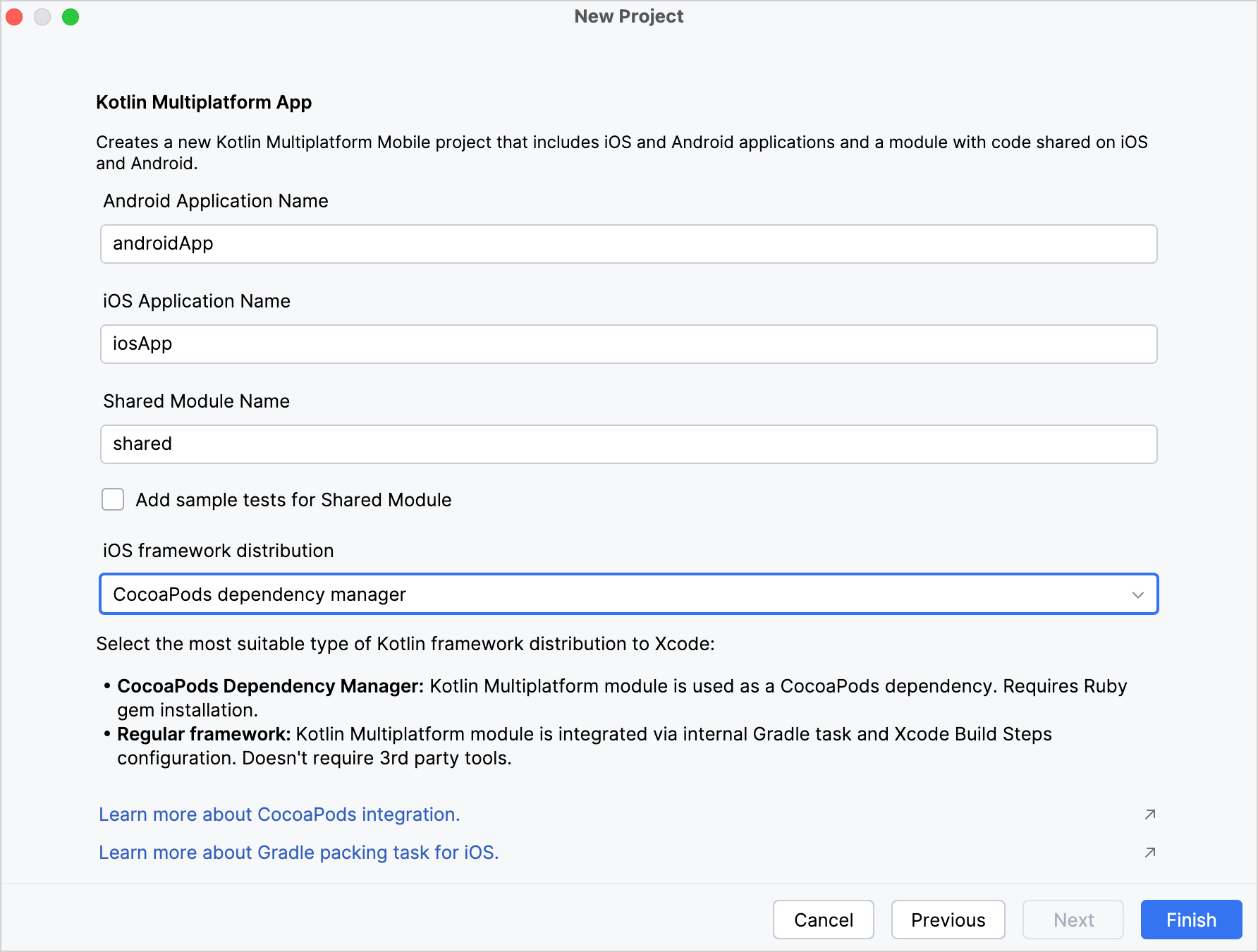
Keep all other options default. Click Finish.
The plugin will automatically generate the project with the CocoaPods integration set up.
Configure the project
To configure the Kotlin CocoaPods Gradle plugin in your multiplatform project:
In the shared module's
build.gradle(.kts)of your project, apply the CocoaPods plugin as well as the Kotlin Multiplatform plugin.Skip this step if you've created your project with the web wizard or the Kotlin Multiplatform plugin for Android Studio.
{style="note"}
plugins { kotlin("multiplatform") version "2.1.20" kotlin("native.cocoapods") version "2.1.20" }Configure
version,summary,homepage, andbaseNameof the Podspec file in thecocoapodsblock:plugins { kotlin("multiplatform") version "2.1.20" kotlin("native.cocoapods") version "2.1.20" } kotlin { cocoapods { // Required properties // Specify the required Pod version here // Otherwise, the Gradle project version is used version = "1.0" summary = "Some description for a Kotlin/Native module" homepage = "Link to a Kotlin/Native module homepage" // Optional properties // Configure the Pod name here instead of changing the Gradle project name name = "MyCocoaPod" framework { // Required properties // Framework name configuration. Use this property instead of deprecated 'frameworkName' baseName = "MyFramework" // Optional properties // Specify the framework linking type. It's dynamic by default. isStatic = false // Dependency export // Uncomment and specify another project module if you have one: // export(project(":")) transitiveExport = false // This is default. } // Maps custom Xcode configuration to NativeBuildType xcodeConfigurationToNativeBuildType["CUSTOM_DEBUG"] = NativeBuildType.DEBUG xcodeConfigurationToNativeBuildType["CUSTOM_RELEASE"] = NativeBuildType.RELEASE } } See the full syntax of Kotlin DSL in the Kotlin Gradle plugin repository.
{style="note"}
Run Build | Reload All Gradle Projects in IntelliJ IDEA (or File | Sync Project with Gradle Files in Android Studio) to re-import the project.
- Generate the Gradle wrapper to avoid compatibility issues during an Xcode build.
When applied, the CocoaPods plugin does the following:
- Adds both
debugandreleaseframeworks as output binaries for all macOS, iOS, tvOS, and watchOS targets. - Creates a
podspectask which generates a Podspec file for the project.
The Podspec file includes a path to an output framework and script phases that automate building this framework during
the build process of an Xcode project.
Update Podfile for Xcode
If you want to import your Kotlin project to an Xcode project:
In the iOS part of your Kotlin project, make changes to the Podfile:
If your project has any Git, HTTP, or custom Podspec repository dependencies, specify the path to the Podspec in the Podfile.
For example, if you add a dependency on
podspecWithFilesExample, declare the path to the Podspec in the Podfile:
target 'ios-app' do # ... other dependencies ... pod 'podspecWithFilesExample', :path => 'cocoapods/externalSources/url/podspecWithFilesExample' endThe
:pathshould contain the filepath to the Pod.- If you add a library from the custom Podspec repository, specify the location of specs at the beginning of your Podfile:
source 'https://github.com/Kotlin/kotlin-cocoapods-spec.git' target 'kotlin-cocoapods-xcproj' do # ... other dependencies ... pod 'example' endRun
pod installin your project directory.When you run
pod installfor the first time, it creates the.xcworkspacefile. This file includes your original.xcodeprojand the CocoaPods project.- Close your
.xcodeprojand open the new.xcworkspacefile instead. This way you avoid issues with project dependencies. - Run Build | Reload All Gradle Projects in IntelliJ IDEA (or File | Sync Project with Gradle Files in Android Studio) to re-import the project.
If you don't make these changes in the Podfile, the podInstall task will fail, and the CocoaPods plugin will show
an error message in the log.
Possible issues and solutions
CocoaPods installation
Ruby installation
CocoaPods is built with Ruby, and you can install it with the default Ruby that should be available on macOS. Ruby 1.9 or later has a built-in RubyGems package management framework that helps you install the CocoaPods dependency manager.
If you're experiencing problems installing CocoaPods and getting it to work, follow this guide to install Ruby or refer to the RubyGems website to install the framework.
Version compatibility
We recommend using the latest Kotlin version. If your current version is earlier than 1.7.0, you'll need to additionally
install the cocoapods-generate plugin.
However, cocoapods-generate is not compatible with Ruby 3.0.0 or later. In this case, downgrade Ruby or upgrade Kotlin
to 1.7.0 or later.
Build errors when using Xcode
Some variations of the CocoaPods installation can lead to build errors in Xcode.
Generally, the Kotlin Gradle plugin discovers the pod executable in PATH, but this may be inconsistent depending on
your environment.
To set the CocoaPods installation path explicitly, you can add it to the local.properties file of your project
manually or using a shell command:
If using a code editor, add the following line to the
local.propertiesfile:kotlin.apple.cocoapods.bin=/Users/Jane.Doe/.rbenv/shims/podIf using a terminal, run the following command:
echo -e "kotlin.apple.cocoapods.bin=$(which pod)" >> local.properties
Module or framework not found
When installing Pods, you may encounter module 'SomeSDK' not found or framework 'SomeFramework' not found
errors related to C interop issues. To resolve such errors, try these solutions:
Update packages
Update your installation tool and the installed packages (gems):
【RVM】
Update RVM:
rvm get stableUpdate Ruby's package manager, RubyGems:
gem update --systemUpgrade all installed gems to their latest versions:
gem update
【Rbenv】
Update Rbenv:
cd ~/.rbenv git pullUpdate Ruby's package manager, RubyGems:
gem update --systemUpgrade all the installed gems to their latest versions:
gem update
【Homebrew】
Update the Homebrew package manager:
brew updateUpgrade all the installed packages to their latest versions:
brew upgrade `
Specify the framework name
- Look through the downloaded Pod directory
[shared_module_name]/build/cocoapods/synthetic/IOS/Pods/...for themodule.modulemapfile. Check the framework name inside the module, for example
SDWebImageMapKit {}. If the framework name doesn't match the Pod name, specify it explicitly:pod("SDWebImage/MapKit") { moduleName = "SDWebImageMapKit" }
Specify headers
If the Pod doesn't contain a .modulemap file, like the pod("NearbyMessages"), specify the main header explicitly:
pod("NearbyMessages") {
version = "1.1.1"
headers = "GNSMessages.h"
}
Check the CocoaPods documentation for more information. If nothing works, and you still encounter this error, report an issue in YouTrack.
Rsync error
You might encounter the rsync error: some files could not be transferred error. It's a known issue
that occurs if the application target in Xcode has sandboxing of the user scripts enabled.
To solve this issue:
Disable sandboxing of user scripts in the application target:
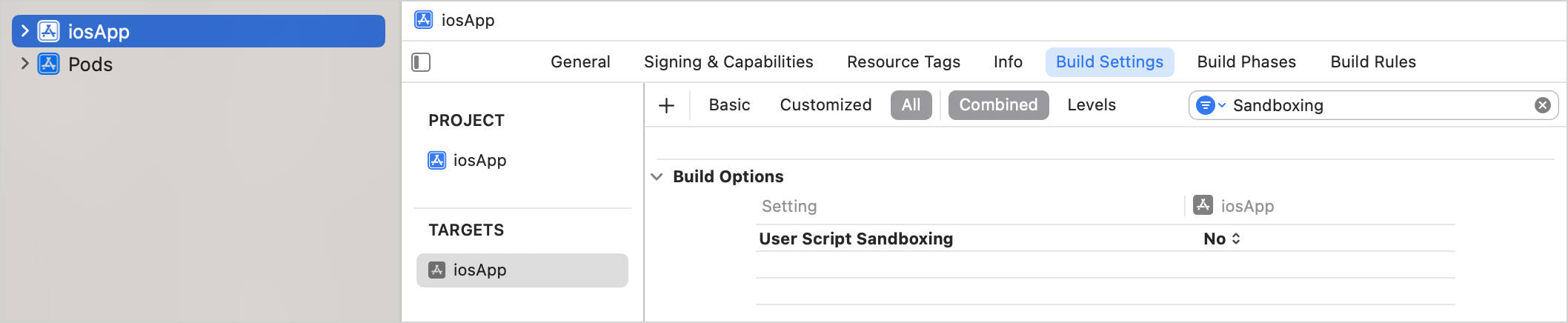
Stop the Gradle daemon process that might have been sandboxed:
./gradlew --stop